
Learn the commands of Ubuntu.
This book consists of 1000+Commands for Ubuntu. For Download: Click Here
Be A R3b3l Not A P3bbl3... All resources provided here are for educational & research purpose only.




Received: from [69.138.30.1] by web31804.mail.mud.yahoo.com
 Look for Received: from followed by the IP address between square brackets [ ]. Here, it is 202.65.138.109. That is be the IP address of the sender. If there are many instances of: from with the IP address, select the IP address in the last pattern. If there are no instances of Received: from with the IP address, select the first IP address in X-Originating-IP. Finding IP in Hotmail: Log into your Hotmail account with your username and password. Click on the Mail tab on the top. Open the mail. If you do not see the headers above the mail message, your headers are not displayed. To display the headers, Click on Options on the top-right corner In the Mail Options page, click on Mail Display Settings In Message Headers, make sure Advanced option is checked Click on Ok button Go back to the mails and open that mail You should see the email headers now. If you find a header with X-Originating-IP: followed by an IP address, that is the sender's IP address:
Look for Received: from followed by the IP address between square brackets [ ]. Here, it is 202.65.138.109. That is be the IP address of the sender. If there are many instances of: from with the IP address, select the IP address in the last pattern. If there are no instances of Received: from with the IP address, select the first IP address in X-Originating-IP. Finding IP in Hotmail: Log into your Hotmail account with your username and password. Click on the Mail tab on the top. Open the mail. If you do not see the headers above the mail message, your headers are not displayed. To display the headers, Click on Options on the top-right corner In the Mail Options page, click on Mail Display Settings In Message Headers, make sure Advanced option is checked Click on Ok button Go back to the mails and open that mail You should see the email headers now. If you find a header with X-Originating-IP: followed by an IP address, that is the sender's IP address: 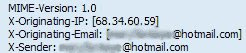 In this case the IP address of the sender is [68.34.60.59]. If you find a header with Received: from followed by a Gmail proxy like this :
In this case the IP address of the sender is [68.34.60.59]. If you find a header with Received: from followed by a Gmail proxy like this : 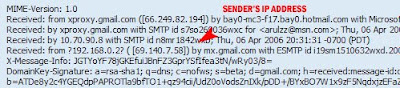 Look for Received: from followed by IP address within square brackets[]. In this case, the IP address of the sender is [69.140.7.58]. Or else if you have headers like this:
Look for Received: from followed by IP address within square brackets[]. In this case, the IP address of the sender is [69.140.7.58]. Or else if you have headers like this:  Look for Received: from followed by IP address within square brackets[]. In this case, the IP address of the sender is [61.83.145.129] (Spam mail). * If you have multiple Received: from headers, eliminate the ones that have proxy.anyknownserver.com.
Look for Received: from followed by IP address within square brackets[]. In this case, the IP address of the sender is [61.83.145.129] (Spam mail). * If you have multiple Received: from headers, eliminate the ones that have proxy.anyknownserver.com. 